worksheet
Android dependency library for creating Simple Excel Sheets. Depends on Apache poi and Java
Worksheet
A simplified way of creating a simple Excel Sheets in Android project. It is simple as explained below.
The library is written in Java and using Apache poi
How to use in your android project
-
1. Add gradle dependency
-In your application build.gradle (app module) add this
dependencies{
.....................................
..........................................
implementation 'com.github.elirehema:worksheet:0.0.1'
}
If you are using gradle below version 0.8.0 make sure you have added maven repository in your project build.gradle file
buildscript {
repositories {
maven {
url 'repo1.maven.org/maven2';
}
}
...............
........................
}
repositories {
mavenCentral()
}
As of version 0.8.9, Android Studio supports the Maven Central Repository by default. So to add an external maven dependency all you need to do is edit the module’s build.gradle file and insert a line into the dependencies section Source
-
2. Data type’s
Worksheet version 0.0.1 support two data types
-
List of Objects
E.g
List<Book>for creating an Excel Book with single Sheet.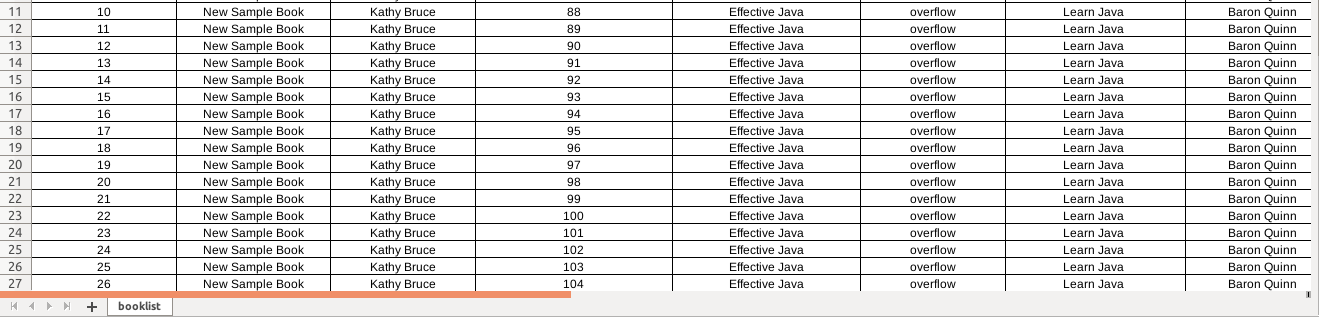
-
**List of Map of String to List of Objects **
E.g
List<Map<String, List<Books>>>fo creating an Excel Book with multiple Excel Sheet.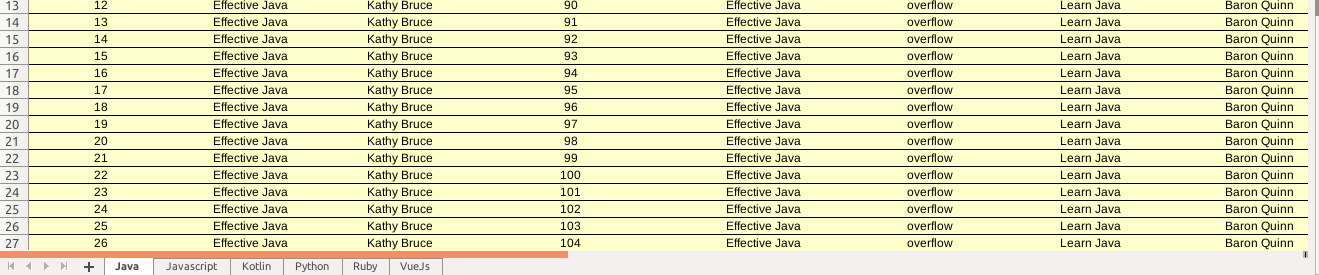
-
3. Populate Excel Sheet with data
In your Activity class create an instance of WorkSheet class ```java public class MainActivity extends AppCompatActivity { private WorkSheet workSheet; private Button button; …….. ………………. protected void onCreate(Bundle savedInstanceState) { super.onCreate(savedInstanceState); setContentView(R.layout.activity_main);
button = findViewById(R.id.create_excel_sheet); final String path = "ExternalFilePath"; button.setOnClickListener(new View.OnClickListener() { @Override public void onClick(View view) { try { workSheet = new WorkSheet.Builder(getApplicationContext(), path) .setSheet(List<Object>) .writeSheet(); } catch (IOException e) { e.printStackTrace(); } } });} }
The instance accept to variables application context and extenalFilePath as the name of the file.
With this few steps the excel file with name provided as externalFilePath String will be save in the external directory `worksheets` created by worksheet dependency in your device.
<br>
- #### **IMPORTANT NOTE**
---
The `WorkSheet.Builder(getApplicationContext(), path)` have two chirld methods for accepting either ``List<Object>`` or `List<Map<String, List<Object>>>`.
- To create Excel book with multiple Single Sheet use:
```java
new WorkSheet.Builder(getApplicationContext(), path)
.setSheet(List<Objects>)
.writeSheet();
- To create an Excel book with mutliple Sheets use:
new WorkSheet.Builder(getApplicationContext(), path)
.setSheets(List<Map<String, List<Object>>>)
.writeSheets();
-
4. Cell Styling
By default cell style create an Excel sheet with black texts and borders. But you can change either title, Header and Data cell styles by using the mentioned CellEnum types.
| Enum Type | Source | Properties |
|---|---|---|
| DEFAULT_HEADER | CellEnum | No Effect |
| DEFAULT_TITLE | CellEnum | No Effect |
| DEFAULT_CELL | CellEnum | No Effect |
| TEAL_HEADER | CellEnum | Teal text, bold, white text |
| TEAL_TITLE | CellEnum | Teal text, medium, white text |
| TEAL_CELL | CellEnum | Teal text, normal, white text |
| FORMULA_1 | CellEnum | Give it a try |
| FORMULA_2 | CellEnum | Give it a try |
| FORMULA_3 | CellEnum | Give it a try |
| LINE_2 | CellEnum | Give it a try |
| LINE_1 | CellEnum | Give it a try |
-
-
Using Styles
In your Builder method add
.title(CellEnum_ENUM_TYPE)to change title cell style or.header(CellEnum.ENUM_TYPE)for header cells or.cell(CellEnum.ENUM_TYPE)for data cells
-
Example 1.
new ESheet.Builder(multipleFilePath)
.header(EType.TEAL_HEADER)
.cell(EType.LINE_2)
.title(EType.TEAL_TITLE)
.setSheet(getListBook("New Sample Book"))
.writeSheet();
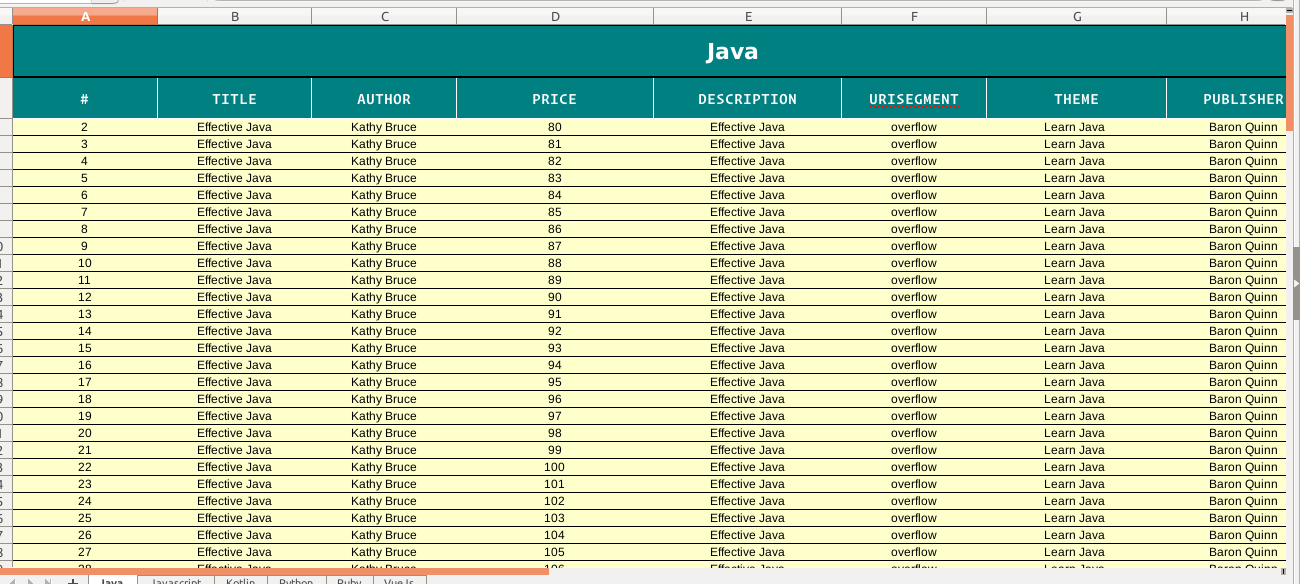
Example 2.
eSheet = new ESheet.Builder(multipleFilePath)
.title(EType.TEAL_HEADER)
.header(EType.FORMULA_1)
.cell(EType.DEFAULT_CELL)
.setData(getListBook("New Sample Book"))
.write();

Example 3.
List<Map<String, List<?>> > languageList = getListOfObject();
String excelFilePath = "NiceJavaBooks";
String multipleFilePath = "BookList";
eSheet = new ESheet.Builder(multipleFilePath)
.title(EType.TEAL_HEADER)
.header(EType.FORMULA_1)
.cell(EType.DEFAULT_CELL)
.setSheets(languageList)
.writeSheets();
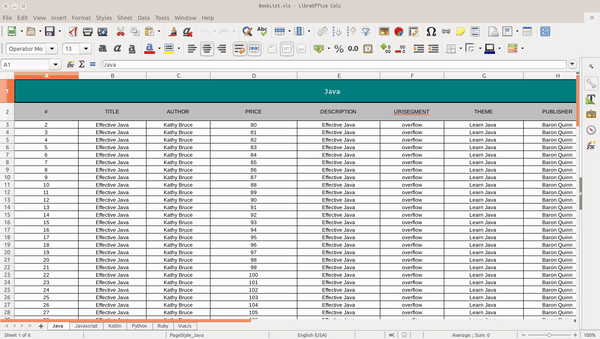
-
Remember
setSheet(List
) goes with createSheet() setSheets(List<Map<String, List - Repository is open for PR’s, Issues, Fork, etc

